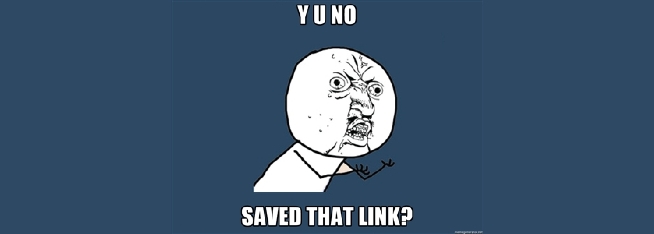
Keep trace of links you tweeted and find them…
Being organized is something I’ve learnt to be more and more important when things to be done increase and your time to finish them diminishes. This evidence hit me hard last week, when I needed to check a post I found useful but I didn’t save at the time I read it, some months ago. I spent several minutes trying to remember who had written it or what was its title, and I was to give up when finally I found it.
This led me to decide to define a (hopefully) better way to keep trace of posts I’ve liked and could come in handy one day, and after having considered a few alternatives, I’ve found a solution that responds well to my needs and that I think could be useful for some of you too (that’s the reason of this post): IFTTT.com.
Using IFTTT.com to store links
If you don’t know this website, I think you should check it right now, being a crazy useful resource to automate a lot of little tasks.
Coming to what I’ve done, it’s quite simple: since I use to tweet articles I judge interesting, I’ve set this recipe on IFTTT that works this way:
If I tweet a link, save that tweet in a row in a Google Drive spreadsheet.
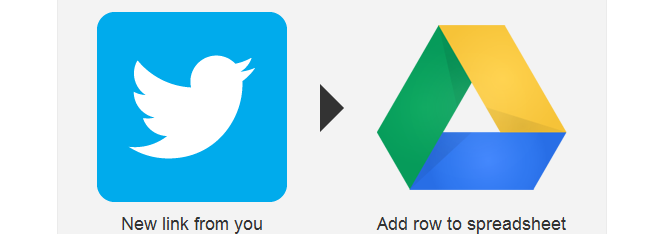
So what happens it that when I tweet a link, it’s automatically saved in a spreadsheet I can access either from my pc at work or at home, or from my notebook, or smartphone.
Moreover, comparing this solution to a simple bookmark on a browser, I’ve additional informations about the link, since I’ve my entire tweet (from which I can desume who was the author of the post) and the date when I saved it.
If you look at the previous screenshot, anyway, it doesn’t seem so appealing. At the moment I’ve a few rows to check, but in some months they’ll surely become hundreds, since I tend to tweet about a couple of links per day.
So, how to keep things more organized? I’ve created a local Excel file on my own pc with some extra informations, colours and filters, and it’s far better than the online spreadsheet, even if on a regular basis I’ve to copy-paste rows in it. This is how it’s formatted.
Adding details on Excel
To avoid doing too much manual work on the file, I’ve set a few rules that automatically extract the link from the tweet cells and fill some other ones with the complete URL, the root domain URL, and the post title.
Being more precise, here’s the content of each column of my file:
- Columns A-D: this is where I copy-past cells from the Google Drive spreadsheet; I don’t do any operations on these and usually keep them hidden unless I need to read the entire tweet text.
- Column E: in this column I extract from the C one the part of the tweet that starts with http. In order to obtain this, I use the RegexReplace function of the SEO Tools Excel plugin by Niels Bosma (if you don’t use it, I really suggest to install it). With this rule =RegexpReplace(C2;”(.*)http”;”http”) I erase everything before http.
- Column F: here I extract the link from the string obtained in E; the rule to get this result is =RegexpReplace(E2;”(s.*)”).
- Column G: this the first interesting column, and in it I get the canonical URL without the http:// part by using =RegexpReplace(HtmlCanonical(F2);”http://”).
- Column H: from the complete URL I extract the root domain with =RegexpReplace(G2;”/(.*)”;””).
- Column I: I get the HTML Title by using =HtmlTitle(F2).
- Column J: this is a manual label I add so to know what’s the topic of the link.
I’m not an Excel wizard like Annie Cushing (follow her series on SearchEngineLand to get real pro advices!), but I’ve also added some conditional formatting to the domain column, so to have particular colours for the most recurring websites.
You can see the final result of these little operations in this screenshot (anything before column G might be hidden):
Obviously, one can add filters to column so to filter by website, or by topic, and add other formatting to whatever they want as well.
In conclusion, just using IFTTT.com to save my tweets and copy-pasting once a month the Google Drive spreadsheet in a local Excel, I’ll be now able to have every link I’ll tweet archived and easily findable.
If you have my same needs and use Twitter the way I do, maybe this method could be a good fit for you as well. Of course, if you want to suggest improvements, feel free to add them with a comment, and enjoy your saving!
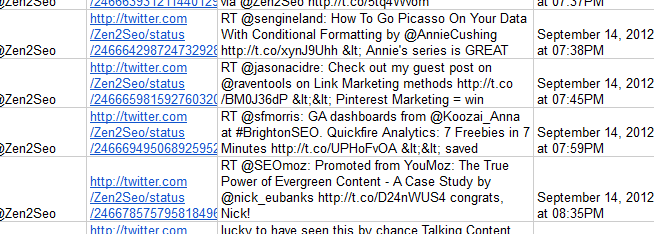
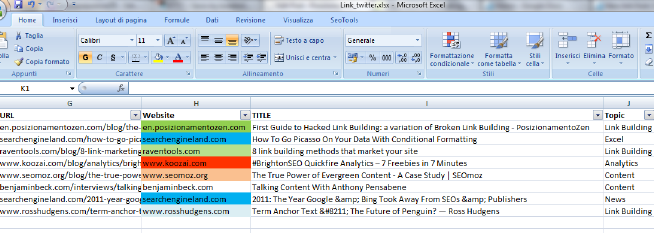
2 COMMENTS
What a useful post. I think I will definitely start doing this. I have recently started blogging and guest posting and would like to keep track of all my links. Thanks Giuseppe.
Cheers, Jo, I’m glad this little advice may come in handy for you too 🙂